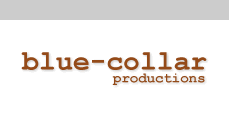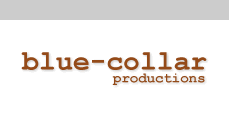A Cookie's Purpose is:
To tell the server that you returned to that Web page.
How a Cookie Helps You:
It saves you time. If you personalize pages, or register for products or services, a cookie helps Blue-Collar Productions remember who you are. Next time you return, we know to show you the information you requested. Or, when you register for another product or service, all you need to do is type in your e-mail address and a password. We then fill in any questions you've already answered. Of course, if you never register or leave personal information with Blue-Collar Productions, then the server only knows that someone with your cookie has returned to the Web site. You are in charge of deciding whether we know anything about you. But the more you tell us about yourself, the more we can help you find information or products you want.
Remember: you can always edit any personal information you give Blue-Collar Productions by stopping at the Profile Center.
How a Cookie Helps Blue-Collar Productions:
It allows us to be more efficient. We can learn what information is important to our visitors, and what isn't. We can discard Web pages you don't use, and focus our efforts on information you need.
If You Want to Control Which Cookies You Accept:
You can order your browser to accept all cookies or to alert you every time a cookie is offered. Then you can decide whether to accept one or not.
If you're using Internet Explorer 6.0:
1. Choose Tools, then
2. Internet Options.
3. Click the Privacy tab,
4. Default setting is medium. Move the slider to determine which setting you prefer.
5. You can also click on Advanced for specialized cookie treatment.
If you're using Internet Explorer 5.0:
1. Choose Tools, then
2. Internet Options.
3. Click the Security tab,
4. Click Internet, then Custom Level.
5. Scroll down to Cookies and choose one of the two options.
If you're using Internet Explorer 4.0:
1. Choose View, then
2. Internet Options.
3. Click the Advanced tab,
4. Scroll down to the yellow exclamation icon under Security and choose one of the three options to regulate your use of cookies.
In Internet Explorer 3.0, you can View, Options, Advanced and click on the button that says Warn Before Accepting "Cookies."
If you're using Netscape Communicator 4.0:
On your Task Bar, click:
1. Edit, then
2. Preferences, then
3. click on Advanced.
4. Set your options in the box labeled "Cookies".
How to See Cookies You've Accepted:
If you're using Internet Explorer 6.0
On your task bar, click:
1. Tools, then
2. Internet Options.
3. Under the tab General (the default tab) click
4. Settings, then
5. View Files.
If you're using Internet Explorer 5.0
On your task bar, click:
1. Tools, then
2. Internet Options.
3. Under the tab General (the default tab) click
4. Settings, then
5. View Files.
If you're using Internet Explorer 4.0
On your task bar, click:
1. View, then
2. Internet Options.
3. Under the tab General (the default tab) click
4. Settings, then
5. View Files.
Internet Explorer 3.0
On your Task Bar, click:
1. View, then
2. Options, then
3. Advanced, then
4. View Files.
Netscape Communicator 4.0:
Netscape bundles all cookies into one file on your hard drive. You'll need to find the file, which it calls Cookie.txt on Windows machines.
How to See the Code in a Cookie:
Just click on a cookie to open it. You'll see a short string of text and numbers. The numbers are your identification card, which can only be seen by the server that gave you the cookie.